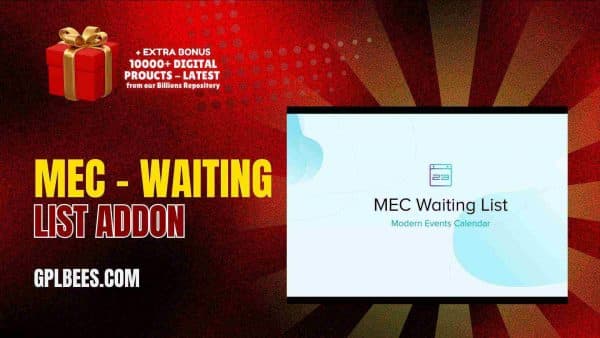- Home
- About us
- Plugins
-
-
- Affiliate Plugins
- Astra Plugins
- Automation Plugin
- Backup Plugins
- Booking Plugins
- Builder Plugins
- Directory Plugins
- Discord Plugins
- Payment Plugins
- Divi Plugins
- Security Plugins
- SEO PluginsBest WordPress SEO Plugins in [current_year] In [current_year], having a strong SEO (Search Engine Optimization) strategy is important to driving organic traffic and improving your website’s search engine ranking. WordPress, the most popular content management system (CMS), provides plenty of tools and plugins to help website owners optimize their content for better visibility. The right SEO plugin can help you maximize your website’s possibilities from keyword optimization to on-page SEO analysis and site performance improvements. At GPL Bees we provide a variety of paid WordPress plugins, including premium SEO tools. This guide will explore the best WordPress SEO plugins in [current_year], highlighting their main features and how they can help you optimize your WordPress website effectively. The List Of Top 7 Best SEO Plugins For WordPress in [current_year] Plugins for WordPress Specifications Rank Math Pro SEO for custom post types, Advanced SEO Analytics, Rich Snippets Support, Google Search Console Integration, 404 Monitor and Redirection Manager, Local SEO Optimization SEOPress Pro Content Analysis, Customizable Meta Tags, XML & HTML Sitemaps, Redirects & 404 Monitoring, WooCommerce SEO, Local SEO Yoast SEO Premium On-Page Content Analysis, Advanced XML Sitemaps, Redirect Manager, Focus Keyword Optimization, Social Media Integration, Internal Kinking Suggestions All In One…
- Posting Plugins
-
- Chat Plugins
- CodeSnippet Plugin
- Community Plugins
- Contact Form Plugins
- ECommerce Plugins
- Donation Plugins
- Forums Plugins
- Image Optimization Plugins
- Bookly Plugins
- Quiz Plugins
- Slider Plugins
- SSL PluginsBest WordPress SSL Plugins in [current_year] A WordPress SSL plugin is a tool that aids you more easily configuring your site to allow HTTPS and make utilization of an SSL (Secure Sockets Layer) certificate. For that factor, you might also see them named WordPress HTTPS plugins – the “S” in this stands for “secure.” A certain amount of SSL plugins can also aid you install a free SSL certificate on your WordPress website. This can be useful if your host does not already provide a feature to install a free SSL certificate. However, if your host does provide this kind of a feature, we at GPL Bees suggest just installing the SSL certificate through your hosting dashboard, as it clarifies things going forward. Even in this condition, utilizing an SSL plugin can aid you more easily in configuring your site to utilize that SSL certificate. At a time when web security is the most important, ensuring your website is SSL certified is no longer a choice, but a need. This is where WordPress SSL Plugins come use in, providing a range of features to support your website’s safety and improve its performance. In this guide, we dive into some of…
- Shipping Plugins
-
- Email Plugins
- CRM Plugins
- Gravity Form Plugins
- Download Plugins
- LMS Plugins
- Media Plugins
- Migration Plugins
- Membership PluginsBest WordPress Membership Plugins in [current_year] A WordPress membership plugin is an excellent tool for constructing your website. These plugins convert your site into a membership platform and unlock wide possibilities for improving revenue and subscribers. You have the opportunity to work with a huge variety of membership plugins. Every plugin has its strengths and weaknesses, and we at GPL Bees, have many plugins to match the right plugin to my client’s particular requirements. In this guide, we will share some of the Best WordPress Membership Plugins in [current_year] based on our experiences with some of the most famous options. If you are searching for the best WordPress membership plugin, pick the one that best suits your aims. How we can choose Best WordPress Membership Plugins in [current_year] With all the WordPress membership plugins, how do you select the right one? There are 3 main areas to think about: Features – Decide how much you require from a login-based plugin. Do you only require the basics, or do you want to provide a full-fledged interactive experience? Of course, price is a factor, as well. Cooperation – Your plugin must work with your site’s theme and other plugins. You can check if…
- OpenAI Plugins
- News Plugins
- Speed Plugins
- Header Footer Plugins
- Spreadsheet Plugins
-
-
- Themes
-
-
- Affiliate Marketing Themes
- Astrology Themes
- Business Themes
- Blog Themes
- BuddyPress Themes
- Construction Themes
- Directory Themes
- Agency ThemesBest WordPress Agency Themes in [current_year]—In the ever-changing digital world, standing out as an innovative agency requires more than talent; it requires an outstanding online existence. The Best Agency WordPress themes in [current_year] are formulated to promote your brand, blending striking designs with flawless convenience. These themes deliver the perfect platform to showcase your collection, captivate clients, and virtually disseminate your amazing vision with expertise and type. Are you searching for the best WordPress agency themes in [current_year] that will give your website a great look? Then, look no further than this blog because we provide you with the best WordPress agency themes that deliver an ideal mixture of gorgeous aesthetics and robust functionality. List of Best WordPress Agency Themes in [current_year] WordPress Agency Themes Features Abstrak – Creative Agency Theme Drag & Drop Elementor Page Builder, Live Color Customizer Advent – Digital Marketing WordPress Theme Visual Composer, Revolution Slider, Woocommerce ready Amiso – Web Design Agency 2 Index Dark Pages Demo, 2 Index Boxed Pages Demo, 1 Index RTL Page Demo Artrium – Creative Agency & Web Studio Theme WordPress 4.0+ Tested and Approved, Built with HTML5 and CSS3 code, Cross-Browser Compatibility: Firefox, Safari, Chrome, IE11+ Bari – Portfolio…
- One Page Themes
- Photography ThemesBest WordPress Photography Themes in [current_year] – Discovering an excellent one in the expansive sea of the best WordPress Photography Themes in [current_year] can be daunting. Whether you are a blogger, entrepreneur, or business owner, having an eye-catching and functional website is important. That is where these top-notch WordPress photography themes come in. We have explored the market to obtain a good choice that merges attractive design with assertive features, to ensure your website stands out. In [current_year], to display talent, allure clients, and extend a brand, photographers will require an online existence. WordPress is one of the most suitable venues to create a skilled photography website: flexible and providing a media center of hundreds of themes for innovative needs. However, selecting the correct one from among the hundreds of themes available is a period of a discouraging task. This article delivers the finest WordPress themes for photographers in [current_year] and will focus on helping you choose the suitable theme for your website. List of Best WordPress Photography Themes in [current_year] WordPress Photography Themes Features Artale – Wedding Photography WordPress Fully integrated with WordPress Customizer, Navigation, Typography Ave – Responsive Multi-Purpose WordPress Theme Extensive Variety of Shortcodes, Established on Bootstrap &…
- Web Hosting Themes
- Travel Themes
- Blog ThemesBest WordPress Blog Themes in [current_year] Best WordPress Blog Themes in [current_year] – Are you searching for the best WordPress blogging themes in [current_year] to give your blogging website a new look? In this post, we have rounded up our famous WordPress blogging themes perfect for individual blogs and writers. Some are easy with designs that are concentrated on exhibiting your blog. Others are fierce multipurpose themes that provide hundreds of prefabricated templates to select from and evidently, endless ways to modify them. List of Top 10 Fastest WordPress Blog Themes in [current_year] WordPress Blog Themes Features Newspaper Blog and Magazine Theme Filled with premium and intuitive features, Consistent with the WPML plugin Recipe Blogger Users can submit, edit, and delete recipes on the front end, Publish recipes linking to other website Typer – Amazing Blog and Multi Author Publishing Theme Easy Import demo content, Use Elementor builder in Typer to build and design stunning landing pages Blogar – Blog Magazine Theme Drag & Drop Elementor Page Builder, Ads Manager, Creative Layout SuperBlog – Powerful Blog and Magazine Theme Content Management, Elementor, Pre-Made Magazine blocks Videospire – Video Blog/Vlog Streaming and OTT Platform WordPress Theme Elementor Page Builder, RTL compatible,…
- Digital Marketing Themes
-
- Consulting Themes
- Classified Ads Themes
- Divi Theme
- ECommerce Themes
- Education Themes
- Entertainment Themes
- Forum Themes
- Creative Themes
- Gallery Themes
- Portfolio ThemesBest WordPress Portfolio Themes in [current_year] No matter what kind of portfolio you are making, a WordPress portfolio theme can aid you in creating a strong foundation for achievement, with a modish aesthetic and support for all of the performance that your portfolio requires. Searching for the correct portfolio WordPress theme for your site can seem hard, specifically with so many choices out there. Whether you are a photographer, artist, or any professional seeking to present your work, having an amazing portfolio will get you new clients. At GPL Bees, we have been providing WordPress portfolio themes. Our chosen themes are not only good and functional but they are also user-friendly. GPL Bees’s choice of themes will support you make a portfolio site that not only looks excellent but also resounds with your audience and sets you different from your competition. In this guide, we will share some of the Best WordPress Portfolio Themes in [current_year], so you can get started now. The List Of The 10 Best WordPress Portfolio Themes in [current_year] Portfolio Themes Features Billey – Creative Portfolio and Agency Theme Fully compatible with Elementor Move plugins, 17+ creative landing pages, and RTL display support Crete – Portfolio…
- Wedding Themes
- Black And White Themes
- Car Rental Themes
-
- Magazine Themes
- Hotel Themes
- Fashion Themes
- Modern Themes
- Newspaper ThemesBest WordPress Newspaper Themes in [current_year] – Do you know 70% of people prefer reading news online because of the Best WordPress Newspaper Themes in [current_year]? However, finding that uniqueness in newspaper themes can frequently be extremely time-consuming and confusing. So, we have done this work for you. We at GPL Bees, have mentioned the Best WordPress Newspaper Themes in [current_year] to aid you in choosing the one that matches your necessities. They combine contemporary layouts with important features like SEO optimization, ad management, and fast loading speeds. Whether you are serving local news portals or worldwide media giants, these WordPress newspaper themes are made to make each headline shine. Find out the best WordPress News themes. List Of The Best WordPress Newspaper Themes in [current_year] Newspaper Themes Features Binduz – Blog Magazine Newspaper Theme Header Footer Builder, Mega Menu Builder, 50+ Premium Elementor Widgets. Blogar – Blog Magazine Theme Light and Dark Mode, 5 Homepage Variations, 28+ Inner Pages, 5+ Blog Layout, 5+ Blog Format. BuzzMag – Viral News WordPress Magazine/Blog Theme SEO Optimized, HTML5 & CSS3, Speed & Performance Optimized, Gutenberg Full Optimized Editoria – Newspaper & Magazine WordPress Theme Dark & Light Mode Switcher, Widget Lazy Loading, Page…
- IT Company Themes
- Salon Themes
- Social Network Themes
- Technology Themes
- Studio Themes
- Resume Themes
- Online Store Themes
-
-
- Template Kits
- Changelog
- Blog
- FAQ
- Contact us
- Membership
- Home
- About us
- Plugins
-
-
- Affiliate Plugins
- Astra Plugins
- Automation Plugin
- Backup Plugins
- Booking Plugins
- Builder Plugins
- Directory Plugins
- Discord Plugins
- Payment Plugins
- Divi Plugins
- Security Plugins
- SEO PluginsBest WordPress SEO Plugins in [current_year] In [current_year], having a strong SEO (Search Engine Optimization) strategy is important to driving organic traffic and improving your website’s search engine ranking. WordPress, the most popular content management system (CMS), provides plenty of tools and plugins to help website owners optimize their content for better visibility. The right SEO plugin can help you maximize your website’s possibilities from keyword optimization to on-page SEO analysis and site performance improvements. At GPL Bees we provide a variety of paid WordPress plugins, including premium SEO tools. This guide will explore the best WordPress SEO plugins in [current_year], highlighting their main features and how they can help you optimize your WordPress website effectively. The List Of Top 7 Best SEO Plugins For WordPress in [current_year] Plugins for WordPress Specifications Rank Math Pro SEO for custom post types, Advanced SEO Analytics, Rich Snippets Support, Google Search Console Integration, 404 Monitor and Redirection Manager, Local SEO Optimization SEOPress Pro Content Analysis, Customizable Meta Tags, XML & HTML Sitemaps, Redirects & 404 Monitoring, WooCommerce SEO, Local SEO Yoast SEO Premium On-Page Content Analysis, Advanced XML Sitemaps, Redirect Manager, Focus Keyword Optimization, Social Media Integration, Internal Kinking Suggestions All In One…
- Posting Plugins
-
- Chat Plugins
- CodeSnippet Plugin
- Community Plugins
- Contact Form Plugins
- ECommerce Plugins
- Donation Plugins
- Forums Plugins
- Image Optimization Plugins
- Bookly Plugins
- Quiz Plugins
- Slider Plugins
- SSL PluginsBest WordPress SSL Plugins in [current_year] A WordPress SSL plugin is a tool that aids you more easily configuring your site to allow HTTPS and make utilization of an SSL (Secure Sockets Layer) certificate. For that factor, you might also see them named WordPress HTTPS plugins – the “S” in this stands for “secure.” A certain amount of SSL plugins can also aid you install a free SSL certificate on your WordPress website. This can be useful if your host does not already provide a feature to install a free SSL certificate. However, if your host does provide this kind of a feature, we at GPL Bees suggest just installing the SSL certificate through your hosting dashboard, as it clarifies things going forward. Even in this condition, utilizing an SSL plugin can aid you more easily in configuring your site to utilize that SSL certificate. At a time when web security is the most important, ensuring your website is SSL certified is no longer a choice, but a need. This is where WordPress SSL Plugins come use in, providing a range of features to support your website’s safety and improve its performance. In this guide, we dive into some of…
- Shipping Plugins
-
- Email Plugins
- CRM Plugins
- Gravity Form Plugins
- Download Plugins
- LMS Plugins
- Media Plugins
- Migration Plugins
- Membership PluginsBest WordPress Membership Plugins in [current_year] A WordPress membership plugin is an excellent tool for constructing your website. These plugins convert your site into a membership platform and unlock wide possibilities for improving revenue and subscribers. You have the opportunity to work with a huge variety of membership plugins. Every plugin has its strengths and weaknesses, and we at GPL Bees, have many plugins to match the right plugin to my client’s particular requirements. In this guide, we will share some of the Best WordPress Membership Plugins in [current_year] based on our experiences with some of the most famous options. If you are searching for the best WordPress membership plugin, pick the one that best suits your aims. How we can choose Best WordPress Membership Plugins in [current_year] With all the WordPress membership plugins, how do you select the right one? There are 3 main areas to think about: Features – Decide how much you require from a login-based plugin. Do you only require the basics, or do you want to provide a full-fledged interactive experience? Of course, price is a factor, as well. Cooperation – Your plugin must work with your site’s theme and other plugins. You can check if…
- OpenAI Plugins
- News Plugins
- Speed Plugins
- Header Footer Plugins
- Spreadsheet Plugins
-
-
- Themes
-
-
- Affiliate Marketing Themes
- Astrology Themes
- Business Themes
- Blog Themes
- BuddyPress Themes
- Construction Themes
- Directory Themes
- Agency ThemesBest WordPress Agency Themes in [current_year]—In the ever-changing digital world, standing out as an innovative agency requires more than talent; it requires an outstanding online existence. The Best Agency WordPress themes in [current_year] are formulated to promote your brand, blending striking designs with flawless convenience. These themes deliver the perfect platform to showcase your collection, captivate clients, and virtually disseminate your amazing vision with expertise and type. Are you searching for the best WordPress agency themes in [current_year] that will give your website a great look? Then, look no further than this blog because we provide you with the best WordPress agency themes that deliver an ideal mixture of gorgeous aesthetics and robust functionality. List of Best WordPress Agency Themes in [current_year] WordPress Agency Themes Features Abstrak – Creative Agency Theme Drag & Drop Elementor Page Builder, Live Color Customizer Advent – Digital Marketing WordPress Theme Visual Composer, Revolution Slider, Woocommerce ready Amiso – Web Design Agency 2 Index Dark Pages Demo, 2 Index Boxed Pages Demo, 1 Index RTL Page Demo Artrium – Creative Agency & Web Studio Theme WordPress 4.0+ Tested and Approved, Built with HTML5 and CSS3 code, Cross-Browser Compatibility: Firefox, Safari, Chrome, IE11+ Bari – Portfolio…
- One Page Themes
- Photography ThemesBest WordPress Photography Themes in [current_year] – Discovering an excellent one in the expansive sea of the best WordPress Photography Themes in [current_year] can be daunting. Whether you are a blogger, entrepreneur, or business owner, having an eye-catching and functional website is important. That is where these top-notch WordPress photography themes come in. We have explored the market to obtain a good choice that merges attractive design with assertive features, to ensure your website stands out. In [current_year], to display talent, allure clients, and extend a brand, photographers will require an online existence. WordPress is one of the most suitable venues to create a skilled photography website: flexible and providing a media center of hundreds of themes for innovative needs. However, selecting the correct one from among the hundreds of themes available is a period of a discouraging task. This article delivers the finest WordPress themes for photographers in [current_year] and will focus on helping you choose the suitable theme for your website. List of Best WordPress Photography Themes in [current_year] WordPress Photography Themes Features Artale – Wedding Photography WordPress Fully integrated with WordPress Customizer, Navigation, Typography Ave – Responsive Multi-Purpose WordPress Theme Extensive Variety of Shortcodes, Established on Bootstrap &…
- Web Hosting Themes
- Travel Themes
- Blog ThemesBest WordPress Blog Themes in [current_year] Best WordPress Blog Themes in [current_year] – Are you searching for the best WordPress blogging themes in [current_year] to give your blogging website a new look? In this post, we have rounded up our famous WordPress blogging themes perfect for individual blogs and writers. Some are easy with designs that are concentrated on exhibiting your blog. Others are fierce multipurpose themes that provide hundreds of prefabricated templates to select from and evidently, endless ways to modify them. List of Top 10 Fastest WordPress Blog Themes in [current_year] WordPress Blog Themes Features Newspaper Blog and Magazine Theme Filled with premium and intuitive features, Consistent with the WPML plugin Recipe Blogger Users can submit, edit, and delete recipes on the front end, Publish recipes linking to other website Typer – Amazing Blog and Multi Author Publishing Theme Easy Import demo content, Use Elementor builder in Typer to build and design stunning landing pages Blogar – Blog Magazine Theme Drag & Drop Elementor Page Builder, Ads Manager, Creative Layout SuperBlog – Powerful Blog and Magazine Theme Content Management, Elementor, Pre-Made Magazine blocks Videospire – Video Blog/Vlog Streaming and OTT Platform WordPress Theme Elementor Page Builder, RTL compatible,…
- Digital Marketing Themes
-
- Consulting Themes
- Classified Ads Themes
- Divi Theme
- ECommerce Themes
- Education Themes
- Entertainment Themes
- Forum Themes
- Creative Themes
- Gallery Themes
- Portfolio ThemesBest WordPress Portfolio Themes in [current_year] No matter what kind of portfolio you are making, a WordPress portfolio theme can aid you in creating a strong foundation for achievement, with a modish aesthetic and support for all of the performance that your portfolio requires. Searching for the correct portfolio WordPress theme for your site can seem hard, specifically with so many choices out there. Whether you are a photographer, artist, or any professional seeking to present your work, having an amazing portfolio will get you new clients. At GPL Bees, we have been providing WordPress portfolio themes. Our chosen themes are not only good and functional but they are also user-friendly. GPL Bees’s choice of themes will support you make a portfolio site that not only looks excellent but also resounds with your audience and sets you different from your competition. In this guide, we will share some of the Best WordPress Portfolio Themes in [current_year], so you can get started now. The List Of The 10 Best WordPress Portfolio Themes in [current_year] Portfolio Themes Features Billey – Creative Portfolio and Agency Theme Fully compatible with Elementor Move plugins, 17+ creative landing pages, and RTL display support Crete – Portfolio…
- Wedding Themes
- Black And White Themes
- Car Rental Themes
-
- Magazine Themes
- Hotel Themes
- Fashion Themes
- Modern Themes
- Newspaper ThemesBest WordPress Newspaper Themes in [current_year] – Do you know 70% of people prefer reading news online because of the Best WordPress Newspaper Themes in [current_year]? However, finding that uniqueness in newspaper themes can frequently be extremely time-consuming and confusing. So, we have done this work for you. We at GPL Bees, have mentioned the Best WordPress Newspaper Themes in [current_year] to aid you in choosing the one that matches your necessities. They combine contemporary layouts with important features like SEO optimization, ad management, and fast loading speeds. Whether you are serving local news portals or worldwide media giants, these WordPress newspaper themes are made to make each headline shine. Find out the best WordPress News themes. List Of The Best WordPress Newspaper Themes in [current_year] Newspaper Themes Features Binduz – Blog Magazine Newspaper Theme Header Footer Builder, Mega Menu Builder, 50+ Premium Elementor Widgets. Blogar – Blog Magazine Theme Light and Dark Mode, 5 Homepage Variations, 28+ Inner Pages, 5+ Blog Layout, 5+ Blog Format. BuzzMag – Viral News WordPress Magazine/Blog Theme SEO Optimized, HTML5 & CSS3, Speed & Performance Optimized, Gutenberg Full Optimized Editoria – Newspaper & Magazine WordPress Theme Dark & Light Mode Switcher, Widget Lazy Loading, Page…
- IT Company Themes
- Salon Themes
- Social Network Themes
- Technology Themes
- Studio Themes
- Resume Themes
- Online Store Themes
-
-
- Template Kits
- Changelog
- Blog
- FAQ
- Contact us
- Membership
MEC – Waiting List Addon
$4.99
Unlock the full potential of MEC – Waiting List Addon with all premium features included.
Use it on unlimited sites- safe, GPL-licensed, and budget-friendly.
Ideal for wordpress plugins needs with regular version updates.
Say goodbye to costly licenses. Get freedom and flexibility.
Malware-scanned and original from the author-no cracks or nulled files.
Only at GPL Bees -your trusted source for top GPL products.
Description
Effortlessly Manage Event Overflow with MEC – Waiting List Addon
Handling event registration can be a hassle, especially when multiple people are registering for the event at the same time. The MEC – Waiting List Addon will be very helpful in this. This feature-rich WordPress plugin integrates seamlessly with the Modern Events Calendar and facilitates smooth registration by adding users to a waiting list when an event is full.
Here at GPL Bees, we focus on providing cost-effective and fully operational WordPress plugins to help aid the growth of small businesses and web developers. Our products are provided with a GPL license which is DMCA compliant and enables unlimited use across domains. With the MEC – Waiting List Addon, users can manage event overflow seamlessly and increase satisfaction levels.
✨ Key Features of MEC – Waiting List Addon
This addon is a true game changer for anyone in the event planning business because:
- Seamless Integration: Works perfectly with the Modern Events Calendar by adding waiting list functionality effortlessly.
- Automated Notifications: Update attendees on the waiting list and their positions automatically.
- Customizable Forms: The waiting list registration form can be modified to include desired fields for data collection.
- Capacity Management: Always keep the attendee cap and waiting list under control instantly.
- Data Export: Send waiting list information and contacts for easier follow-ups and communication.
- Responsive Design: Usable on mobile devices and desktops.
🔑 Why Choose MEC – Waiting List Addon?
Streamlined Event Management: Professionally and effectively manage event overflow.
Increase Engagement: Keep in touch with prospective attendees so that the spots will be filled quickly when they open up.
Boost Attendee Satisfaction: Inform the audience with updates and notifications in a timely manner.
Cost-Effective Solution: Access premium solutions for lesser payment through GPL Bees.
📝 How to Use MEC – Waiting List Addon Effectively
Install and Activate:
- Go to GPL Bees and download the addon.
- Head to your WordPress Dashboard.
- Go to Plugins > Add New.
- Upload the zip file and turn the plugin on.
Settings Configuration:
- Go to the plugin’s Modern Events Calendar dashboard to set it up.
- Modify the waiting list form for data collection.
- Inform attendees about their status with automated notifications.
Managing Waiting Lists:
- View the waiting lists from the dashboard.
- Export information for reporting or messaging purposes.
- When available, send notifications about open positions.
💰 Costs and GPL Licensing Terms
We sell the MEC – Waiting List Addon far below the retail price. You will receive it at GPL Bees with:
- Complete Access: Use all features without restrictions.
- Use On All Domains: Add MEC to an unlimited number of your domains.
- Legally Compliant: Responsible distribution without breaching DMCA laws.
- Account Setup Help: Guidance to effortlessly get your account setup.
🔔 Note: Any product bought from us will not receive support. For product support, please visit the original author’s page directly.
🛠️ Installation Help and Problems
Installation Guide:
- Get the MEC – Waiting List Addon from GPL Bees.
- Extract the folders of the downloaded file.
- Upload the plugin using Plugins > Add New.
- Set the plugin to active and adjust the settings.
❓ Frequently Asked Questions (FAQ)
Q1: How do I edit the waiting list form?
To edit the waiting list form, go to Modern Events Calendar -> Form Settings. Choose the fields you wish to add. Remember to save changes for customizations to apply.
Q2: What can cause my waiting list not to work?
This may occur if the addon is not configured correctly or is not activated. Check the MEC plugin settings and ensure it is updated. Try reinstalling the plugin and purging the cache if the problem persists.
Q3: How can I alert attendees when positions become available?
Configure notifications within the Waiting List Settings on the dashboard of the Modern Events Calendar. Choose between automatic and manual notifications to inform users of their registration confirmation.
Q4: How do I deal with the error message “Invalid plugins or invalid themes found”?
Unzip the downloaded file. Make sure the folder contains more than one plugin or theme and install them one at a time.
Q5: How to fix the “style.css not found” error?
This error often occurs when trying to upload the plugin to the theme area. Use the “Add Plugins -> Upload Plugins” option to upload the file correctly.
Q6: What actions should I take when encountering the error message “PCLZIP_ERR_BAD_FORMAT”?
Unzip the parent file you downloaded and then upload/install the individual plugins or themes one by one.
Q7: What is the process for upgrading the plugin to the most recent version?
Download the latest version from GPL Bees, uninstall the older version from your dashboard, and then upload and activate the updated version.
✅ Conclusion
Using the MEC – Waiting List Addon from GPL Bees helps manage event overflows efficiently while keeping potential attendees informed. Automate notifications and customize forms to match your event needs, ensuring your audience stays engaged and satisfied. Get the most out of your events with the MEC – Waiting List Addon and effortlessly manage full-capacity events! 🚀
Consider Joining The GPL Bees
Join the GPL Bees Hive – 2000+ Members Can’t Be Wrong!
Why Choose GPL Bees Membership?