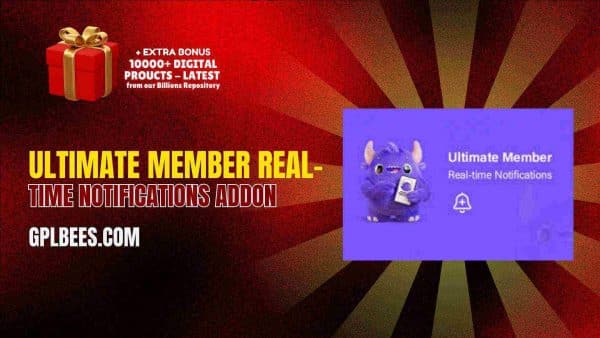- Home
- About us
- Plugins
-
-
- Affiliate Plugins
- Astra Plugins
- Automation Plugin
- Backup Plugins
- Booking Plugins
- Builder Plugins
- Directory Plugins
- Discord Plugins
- Payment Plugins
- Divi Plugins
- Security Plugins
- SEO PluginsBest WordPress SEO Plugins in [current_year] In [current_year], having a strong SEO (Search Engine Optimization) strategy is important to driving organic traffic and improving your website’s search engine ranking. WordPress, the most popular content management system (CMS), provides plenty of tools and plugins to help website owners optimize their content for better visibility. The right SEO plugin can help you maximize your website’s possibilities from keyword optimization to on-page SEO analysis and site performance improvements. At GPL Bees we provide a variety of paid WordPress plugins, including premium SEO tools. This guide will explore the best WordPress SEO plugins in [current_year], highlighting their main features and how they can help you optimize your WordPress website effectively. The List Of Top 7 Best SEO Plugins For WordPress in [current_year] Plugins for WordPress Specifications Rank Math Pro SEO for custom post types, Advanced SEO Analytics, Rich Snippets Support, Google Search Console Integration, 404 Monitor and Redirection Manager, Local SEO Optimization SEOPress Pro Content Analysis, Customizable Meta Tags, XML & HTML Sitemaps, Redirects & 404 Monitoring, WooCommerce SEO, Local SEO Yoast SEO Premium On-Page Content Analysis, Advanced XML Sitemaps, Redirect Manager, Focus Keyword Optimization, Social Media Integration, Internal Kinking Suggestions All In One…
- Posting Plugins
-
- Chat Plugins
- CodeSnippet Plugin
- Community Plugins
- Contact Form Plugins
- ECommerce Plugins
- Donation Plugins
- Forums Plugins
- Image Optimization Plugins
- Bookly Plugins
- Quiz Plugins
- Slider Plugins
- SSL PluginsBest WordPress SSL Plugins in [current_year] A WordPress SSL plugin is a tool that aids you more easily configuring your site to allow HTTPS and make utilization of an SSL (Secure Sockets Layer) certificate. For that factor, you might also see them named WordPress HTTPS plugins – the “S” in this stands for “secure.” A certain amount of SSL plugins can also aid you install a free SSL certificate on your WordPress website. This can be useful if your host does not already provide a feature to install a free SSL certificate. However, if your host does provide this kind of a feature, we at GPL Bees suggest just installing the SSL certificate through your hosting dashboard, as it clarifies things going forward. Even in this condition, utilizing an SSL plugin can aid you more easily in configuring your site to utilize that SSL certificate. At a time when web security is the most important, ensuring your website is SSL certified is no longer a choice, but a need. This is where WordPress SSL Plugins come use in, providing a range of features to support your website’s safety and improve its performance. In this guide, we dive into some of…
- Shipping Plugins
-
- Email Plugins
- CRM Plugins
- Gravity Form Plugins
- Download Plugins
- LMS Plugins
- Media Plugins
- Migration Plugins
- Membership PluginsBest WordPress Membership Plugins in [current_year] A WordPress membership plugin is an excellent tool for constructing your website. These plugins convert your site into a membership platform and unlock wide possibilities for improving revenue and subscribers. You have the opportunity to work with a huge variety of membership plugins. Every plugin has its strengths and weaknesses, and we at GPL Bees, have many plugins to match the right plugin to my client’s particular requirements. In this guide, we will share some of the Best WordPress Membership Plugins in [current_year] based on our experiences with some of the most famous options. If you are searching for the best WordPress membership plugin, pick the one that best suits your aims. How we can choose Best WordPress Membership Plugins in [current_year] With all the WordPress membership plugins, how do you select the right one? There are 3 main areas to think about: Features – Decide how much you require from a login-based plugin. Do you only require the basics, or do you want to provide a full-fledged interactive experience? Of course, price is a factor, as well. Cooperation – Your plugin must work with your site’s theme and other plugins. You can check if…
- OpenAI Plugins
- News Plugins
- Speed Plugins
- Header Footer Plugins
- Spreadsheet Plugins
-
-
- Themes
-
-
- Affiliate Marketing Themes
- Astrology Themes
- Business Themes
- Blog Themes
- BuddyPress Themes
- Construction Themes
- Directory Themes
- Agency ThemesBest WordPress Agency Themes in [current_year]—In the ever-changing digital world, standing out as an innovative agency requires more than talent; it requires an outstanding online existence. The Best Agency WordPress themes in [current_year] are formulated to promote your brand, blending striking designs with flawless convenience. These themes deliver the perfect platform to showcase your collection, captivate clients, and virtually disseminate your amazing vision with expertise and type. Are you searching for the best WordPress agency themes in [current_year] that will give your website a great look? Then, look no further than this blog because we provide you with the best WordPress agency themes that deliver an ideal mixture of gorgeous aesthetics and robust functionality. List of Best WordPress Agency Themes in [current_year] WordPress Agency Themes Features Abstrak – Creative Agency Theme Drag & Drop Elementor Page Builder, Live Color Customizer Advent – Digital Marketing WordPress Theme Visual Composer, Revolution Slider, Woocommerce ready Amiso – Web Design Agency 2 Index Dark Pages Demo, 2 Index Boxed Pages Demo, 1 Index RTL Page Demo Artrium – Creative Agency & Web Studio Theme WordPress 4.0+ Tested and Approved, Built with HTML5 and CSS3 code, Cross-Browser Compatibility: Firefox, Safari, Chrome, IE11+ Bari – Portfolio…
- One Page Themes
- Photography ThemesBest WordPress Photography Themes in [current_year] – Discovering an excellent one in the expansive sea of the best WordPress Photography Themes in [current_year] can be daunting. Whether you are a blogger, entrepreneur, or business owner, having an eye-catching and functional website is important. That is where these top-notch WordPress photography themes come in. We have explored the market to obtain a good choice that merges attractive design with assertive features, to ensure your website stands out. In [current_year], to display talent, allure clients, and extend a brand, photographers will require an online existence. WordPress is one of the most suitable venues to create a skilled photography website: flexible and providing a media center of hundreds of themes for innovative needs. However, selecting the correct one from among the hundreds of themes available is a period of a discouraging task. This article delivers the finest WordPress themes for photographers in [current_year] and will focus on helping you choose the suitable theme for your website. List of Best WordPress Photography Themes in [current_year] WordPress Photography Themes Features Artale – Wedding Photography WordPress Fully integrated with WordPress Customizer, Navigation, Typography Ave – Responsive Multi-Purpose WordPress Theme Extensive Variety of Shortcodes, Established on Bootstrap &…
- Web Hosting Themes
- Travel Themes
- Blog ThemesBest WordPress Blog Themes in [current_year] Best WordPress Blog Themes in [current_year] – Are you searching for the best WordPress blogging themes in [current_year] to give your blogging website a new look? In this post, we have rounded up our famous WordPress blogging themes perfect for individual blogs and writers. Some are easy with designs that are concentrated on exhibiting your blog. Others are fierce multipurpose themes that provide hundreds of prefabricated templates to select from and evidently, endless ways to modify them. List of Top 10 Fastest WordPress Blog Themes in [current_year] WordPress Blog Themes Features Newspaper Blog and Magazine Theme Filled with premium and intuitive features, Consistent with the WPML plugin Recipe Blogger Users can submit, edit, and delete recipes on the front end, Publish recipes linking to other website Typer – Amazing Blog and Multi Author Publishing Theme Easy Import demo content, Use Elementor builder in Typer to build and design stunning landing pages Blogar – Blog Magazine Theme Drag & Drop Elementor Page Builder, Ads Manager, Creative Layout SuperBlog – Powerful Blog and Magazine Theme Content Management, Elementor, Pre-Made Magazine blocks Videospire – Video Blog/Vlog Streaming and OTT Platform WordPress Theme Elementor Page Builder, RTL compatible,…
- Digital Marketing Themes
-
- Consulting Themes
- Classified Ads Themes
- Divi Theme
- ECommerce Themes
- Education Themes
- Entertainment Themes
- Forum Themes
- Creative Themes
- Gallery Themes
- Portfolio ThemesBest WordPress Portfolio Themes in [current_year] No matter what kind of portfolio you are making, a WordPress portfolio theme can aid you in creating a strong foundation for achievement, with a modish aesthetic and support for all of the performance that your portfolio requires. Searching for the correct portfolio WordPress theme for your site can seem hard, specifically with so many choices out there. Whether you are a photographer, artist, or any professional seeking to present your work, having an amazing portfolio will get you new clients. At GPL Bees, we have been providing WordPress portfolio themes. Our chosen themes are not only good and functional but they are also user-friendly. GPL Bees’s choice of themes will support you make a portfolio site that not only looks excellent but also resounds with your audience and sets you different from your competition. In this guide, we will share some of the Best WordPress Portfolio Themes in [current_year], so you can get started now. The List Of The 10 Best WordPress Portfolio Themes in [current_year] Portfolio Themes Features Billey – Creative Portfolio and Agency Theme Fully compatible with Elementor Move plugins, 17+ creative landing pages, and RTL display support Crete – Portfolio…
- Wedding Themes
- Black And White Themes
- Car Rental Themes
-
- Magazine Themes
- Hotel Themes
- Fashion Themes
- Modern Themes
- Newspaper ThemesBest WordPress Newspaper Themes in [current_year] – Do you know 70% of people prefer reading news online because of the Best WordPress Newspaper Themes in [current_year]? However, finding that uniqueness in newspaper themes can frequently be extremely time-consuming and confusing. So, we have done this work for you. We at GPL Bees, have mentioned the Best WordPress Newspaper Themes in [current_year] to aid you in choosing the one that matches your necessities. They combine contemporary layouts with important features like SEO optimization, ad management, and fast loading speeds. Whether you are serving local news portals or worldwide media giants, these WordPress newspaper themes are made to make each headline shine. Find out the best WordPress News themes. List Of The Best WordPress Newspaper Themes in [current_year] Newspaper Themes Features Binduz – Blog Magazine Newspaper Theme Header Footer Builder, Mega Menu Builder, 50+ Premium Elementor Widgets. Blogar – Blog Magazine Theme Light and Dark Mode, 5 Homepage Variations, 28+ Inner Pages, 5+ Blog Layout, 5+ Blog Format. BuzzMag – Viral News WordPress Magazine/Blog Theme SEO Optimized, HTML5 & CSS3, Speed & Performance Optimized, Gutenberg Full Optimized Editoria – Newspaper & Magazine WordPress Theme Dark & Light Mode Switcher, Widget Lazy Loading, Page…
- IT Company Themes
- Salon Themes
- Social Network Themes
- Technology Themes
- Studio Themes
- Resume Themes
- Online Store Themes
-
-
- Template Kits
- Changelog
- Blog
- FAQ
- Contact us
- Membership
- Home
- About us
- Plugins
-
-
- Affiliate Plugins
- Astra Plugins
- Automation Plugin
- Backup Plugins
- Booking Plugins
- Builder Plugins
- Directory Plugins
- Discord Plugins
- Payment Plugins
- Divi Plugins
- Security Plugins
- SEO PluginsBest WordPress SEO Plugins in [current_year] In [current_year], having a strong SEO (Search Engine Optimization) strategy is important to driving organic traffic and improving your website’s search engine ranking. WordPress, the most popular content management system (CMS), provides plenty of tools and plugins to help website owners optimize their content for better visibility. The right SEO plugin can help you maximize your website’s possibilities from keyword optimization to on-page SEO analysis and site performance improvements. At GPL Bees we provide a variety of paid WordPress plugins, including premium SEO tools. This guide will explore the best WordPress SEO plugins in [current_year], highlighting their main features and how they can help you optimize your WordPress website effectively. The List Of Top 7 Best SEO Plugins For WordPress in [current_year] Plugins for WordPress Specifications Rank Math Pro SEO for custom post types, Advanced SEO Analytics, Rich Snippets Support, Google Search Console Integration, 404 Monitor and Redirection Manager, Local SEO Optimization SEOPress Pro Content Analysis, Customizable Meta Tags, XML & HTML Sitemaps, Redirects & 404 Monitoring, WooCommerce SEO, Local SEO Yoast SEO Premium On-Page Content Analysis, Advanced XML Sitemaps, Redirect Manager, Focus Keyword Optimization, Social Media Integration, Internal Kinking Suggestions All In One…
- Posting Plugins
-
- Chat Plugins
- CodeSnippet Plugin
- Community Plugins
- Contact Form Plugins
- ECommerce Plugins
- Donation Plugins
- Forums Plugins
- Image Optimization Plugins
- Bookly Plugins
- Quiz Plugins
- Slider Plugins
- SSL PluginsBest WordPress SSL Plugins in [current_year] A WordPress SSL plugin is a tool that aids you more easily configuring your site to allow HTTPS and make utilization of an SSL (Secure Sockets Layer) certificate. For that factor, you might also see them named WordPress HTTPS plugins – the “S” in this stands for “secure.” A certain amount of SSL plugins can also aid you install a free SSL certificate on your WordPress website. This can be useful if your host does not already provide a feature to install a free SSL certificate. However, if your host does provide this kind of a feature, we at GPL Bees suggest just installing the SSL certificate through your hosting dashboard, as it clarifies things going forward. Even in this condition, utilizing an SSL plugin can aid you more easily in configuring your site to utilize that SSL certificate. At a time when web security is the most important, ensuring your website is SSL certified is no longer a choice, but a need. This is where WordPress SSL Plugins come use in, providing a range of features to support your website’s safety and improve its performance. In this guide, we dive into some of…
- Shipping Plugins
-
- Email Plugins
- CRM Plugins
- Gravity Form Plugins
- Download Plugins
- LMS Plugins
- Media Plugins
- Migration Plugins
- Membership PluginsBest WordPress Membership Plugins in [current_year] A WordPress membership plugin is an excellent tool for constructing your website. These plugins convert your site into a membership platform and unlock wide possibilities for improving revenue and subscribers. You have the opportunity to work with a huge variety of membership plugins. Every plugin has its strengths and weaknesses, and we at GPL Bees, have many plugins to match the right plugin to my client’s particular requirements. In this guide, we will share some of the Best WordPress Membership Plugins in [current_year] based on our experiences with some of the most famous options. If you are searching for the best WordPress membership plugin, pick the one that best suits your aims. How we can choose Best WordPress Membership Plugins in [current_year] With all the WordPress membership plugins, how do you select the right one? There are 3 main areas to think about: Features – Decide how much you require from a login-based plugin. Do you only require the basics, or do you want to provide a full-fledged interactive experience? Of course, price is a factor, as well. Cooperation – Your plugin must work with your site’s theme and other plugins. You can check if…
- OpenAI Plugins
- News Plugins
- Speed Plugins
- Header Footer Plugins
- Spreadsheet Plugins
-
-
- Themes
-
-
- Affiliate Marketing Themes
- Astrology Themes
- Business Themes
- Blog Themes
- BuddyPress Themes
- Construction Themes
- Directory Themes
- Agency ThemesBest WordPress Agency Themes in [current_year]—In the ever-changing digital world, standing out as an innovative agency requires more than talent; it requires an outstanding online existence. The Best Agency WordPress themes in [current_year] are formulated to promote your brand, blending striking designs with flawless convenience. These themes deliver the perfect platform to showcase your collection, captivate clients, and virtually disseminate your amazing vision with expertise and type. Are you searching for the best WordPress agency themes in [current_year] that will give your website a great look? Then, look no further than this blog because we provide you with the best WordPress agency themes that deliver an ideal mixture of gorgeous aesthetics and robust functionality. List of Best WordPress Agency Themes in [current_year] WordPress Agency Themes Features Abstrak – Creative Agency Theme Drag & Drop Elementor Page Builder, Live Color Customizer Advent – Digital Marketing WordPress Theme Visual Composer, Revolution Slider, Woocommerce ready Amiso – Web Design Agency 2 Index Dark Pages Demo, 2 Index Boxed Pages Demo, 1 Index RTL Page Demo Artrium – Creative Agency & Web Studio Theme WordPress 4.0+ Tested and Approved, Built with HTML5 and CSS3 code, Cross-Browser Compatibility: Firefox, Safari, Chrome, IE11+ Bari – Portfolio…
- One Page Themes
- Photography ThemesBest WordPress Photography Themes in [current_year] – Discovering an excellent one in the expansive sea of the best WordPress Photography Themes in [current_year] can be daunting. Whether you are a blogger, entrepreneur, or business owner, having an eye-catching and functional website is important. That is where these top-notch WordPress photography themes come in. We have explored the market to obtain a good choice that merges attractive design with assertive features, to ensure your website stands out. In [current_year], to display talent, allure clients, and extend a brand, photographers will require an online existence. WordPress is one of the most suitable venues to create a skilled photography website: flexible and providing a media center of hundreds of themes for innovative needs. However, selecting the correct one from among the hundreds of themes available is a period of a discouraging task. This article delivers the finest WordPress themes for photographers in [current_year] and will focus on helping you choose the suitable theme for your website. List of Best WordPress Photography Themes in [current_year] WordPress Photography Themes Features Artale – Wedding Photography WordPress Fully integrated with WordPress Customizer, Navigation, Typography Ave – Responsive Multi-Purpose WordPress Theme Extensive Variety of Shortcodes, Established on Bootstrap &…
- Web Hosting Themes
- Travel Themes
- Blog ThemesBest WordPress Blog Themes in [current_year] Best WordPress Blog Themes in [current_year] – Are you searching for the best WordPress blogging themes in [current_year] to give your blogging website a new look? In this post, we have rounded up our famous WordPress blogging themes perfect for individual blogs and writers. Some are easy with designs that are concentrated on exhibiting your blog. Others are fierce multipurpose themes that provide hundreds of prefabricated templates to select from and evidently, endless ways to modify them. List of Top 10 Fastest WordPress Blog Themes in [current_year] WordPress Blog Themes Features Newspaper Blog and Magazine Theme Filled with premium and intuitive features, Consistent with the WPML plugin Recipe Blogger Users can submit, edit, and delete recipes on the front end, Publish recipes linking to other website Typer – Amazing Blog and Multi Author Publishing Theme Easy Import demo content, Use Elementor builder in Typer to build and design stunning landing pages Blogar – Blog Magazine Theme Drag & Drop Elementor Page Builder, Ads Manager, Creative Layout SuperBlog – Powerful Blog and Magazine Theme Content Management, Elementor, Pre-Made Magazine blocks Videospire – Video Blog/Vlog Streaming and OTT Platform WordPress Theme Elementor Page Builder, RTL compatible,…
- Digital Marketing Themes
-
- Consulting Themes
- Classified Ads Themes
- Divi Theme
- ECommerce Themes
- Education Themes
- Entertainment Themes
- Forum Themes
- Creative Themes
- Gallery Themes
- Portfolio ThemesBest WordPress Portfolio Themes in [current_year] No matter what kind of portfolio you are making, a WordPress portfolio theme can aid you in creating a strong foundation for achievement, with a modish aesthetic and support for all of the performance that your portfolio requires. Searching for the correct portfolio WordPress theme for your site can seem hard, specifically with so many choices out there. Whether you are a photographer, artist, or any professional seeking to present your work, having an amazing portfolio will get you new clients. At GPL Bees, we have been providing WordPress portfolio themes. Our chosen themes are not only good and functional but they are also user-friendly. GPL Bees’s choice of themes will support you make a portfolio site that not only looks excellent but also resounds with your audience and sets you different from your competition. In this guide, we will share some of the Best WordPress Portfolio Themes in [current_year], so you can get started now. The List Of The 10 Best WordPress Portfolio Themes in [current_year] Portfolio Themes Features Billey – Creative Portfolio and Agency Theme Fully compatible with Elementor Move plugins, 17+ creative landing pages, and RTL display support Crete – Portfolio…
- Wedding Themes
- Black And White Themes
- Car Rental Themes
-
- Magazine Themes
- Hotel Themes
- Fashion Themes
- Modern Themes
- Newspaper ThemesBest WordPress Newspaper Themes in [current_year] – Do you know 70% of people prefer reading news online because of the Best WordPress Newspaper Themes in [current_year]? However, finding that uniqueness in newspaper themes can frequently be extremely time-consuming and confusing. So, we have done this work for you. We at GPL Bees, have mentioned the Best WordPress Newspaper Themes in [current_year] to aid you in choosing the one that matches your necessities. They combine contemporary layouts with important features like SEO optimization, ad management, and fast loading speeds. Whether you are serving local news portals or worldwide media giants, these WordPress newspaper themes are made to make each headline shine. Find out the best WordPress News themes. List Of The Best WordPress Newspaper Themes in [current_year] Newspaper Themes Features Binduz – Blog Magazine Newspaper Theme Header Footer Builder, Mega Menu Builder, 50+ Premium Elementor Widgets. Blogar – Blog Magazine Theme Light and Dark Mode, 5 Homepage Variations, 28+ Inner Pages, 5+ Blog Layout, 5+ Blog Format. BuzzMag – Viral News WordPress Magazine/Blog Theme SEO Optimized, HTML5 & CSS3, Speed & Performance Optimized, Gutenberg Full Optimized Editoria – Newspaper & Magazine WordPress Theme Dark & Light Mode Switcher, Widget Lazy Loading, Page…
- IT Company Themes
- Salon Themes
- Social Network Themes
- Technology Themes
- Studio Themes
- Resume Themes
- Online Store Themes
-
-
- Template Kits
- Changelog
- Blog
- FAQ
- Contact us
- Membership
Description
🚀 Instantly Boost User Engagement: Ultimate Member Real-time Notifications Addon
Use Ultimate Member Real-time Notifications Addon for social engagement and interactivity in your community.
This potent WordPress plugin keeps users up to date on the activities that matter most right on the platform.
As an add-on to the Ultimate Member Plugin, it converts your site into a sociable platform that users can engage with socially in real-time.
🔍 What Is the Ultimate Member Real-time Notifications Addon?
It is an advanced plugin beneath WordPress which is developed to create perks notification system that is focused on users’ interaction on the website.
With custom badges and real-time notification implementation, users can receive alerts on desired activities.
This helps in user retention.
✨ Key Features of the Ultimate Member Real-time Notifications Addon
Core Notifications
- Role Changes: Notify users when their role is changed.
- Profile Interaction: Notify users when their profiles are stared at by other members or guests.
- Content Engagement: Notify members of multiple comments on their posts, in addition to replies to their comments.
- bbPress Integration: Notify members of replies to their own topics or some other topics of interest.
🧩 With the Need for Extensions, Supplement Notifications have an additional charge
- User Reviews: Notify users with regard to any review or rating comment made on their profile.
- Users can be alerted when other actions earn them points through myCRED Integration.
⚙️ Added Features
- Real-time Ajax Notifications: Updates are provided without refreshing the page, instantly.
- Customizable Time Delays: Set the ease at which updates check frequency.
- User Control: Users can control how they are notified for updates.
- Admin Customizability: Admins can choose what type of notifications to receive or disable ones they do not want.
- Notification Management: Users can remove notifications at their will.
- Browser Tab Indicators: Unread notifications can be shown in the browser tab.
🛠️ Installation and Compatibility
- Requirements: Ultimate Member v1.1.5 or newer.
- Hosting: Optimal performance of the software requires a stable hosting environment.
- Installation: Upload the plugin zip file through the WordPress dashboard for installation.
💡 Ultimate Member Real-time Notifications Addon: Why Pick Us?
- Informs Users, Boosts User Adoption: Users with no activity for a while are encouraged to stay on the site by piquing their attention.
- Enhances The Experience: Tackling timely interactions fosters more user connection within the community platform.
- Allows personal touch: Gives control to users and admins on preferences of the types of notifications that are sent out.
- Seamless Integration: Works flawlessly with the Ultimate Member plugin.
Why Buy it from GPL Bees?
At GPL Bees, we provide unmatched price and quality for WordPress plugins, themes, and template kits.
Our products are granted a GPL license that permits usage on unlimited domains while containing all premium features.
Be informed that our GPL does not include support; for assistance, please consult product’s original author.
We aim to support small businesses and web designers in striving toward success with affordable solutions.
🔧 Installation Instructions
- Step 1: Unzip the downloaded file.
- Step 2: WordPress Dashboard → Plugins → Add New → Upload Plugin: Upload the plugin.
- Step 3: After uploading, activate the plugin.
🧩 Troubleshooting
- Error: “style.css not found”: This error stems from trying to upload a plugin in the theme section. Move the file under Add Plugins → Upload Plugins.
- Change Settings: Go to WordPress Dashboard → Ultimate Member → Settings → Extensions. Change settings for the notification types and their user preferences.
❓ Frequently Asked Questions
Q1: How do I install the Ultimate Member Real-time Notifications Addon?
Unzip the downloaded file.
Upload the plugin via WordPress Dashboard → Plugins → Add New → Upload Plugin.
Activate the plugin after installation.
Q2: What should I do if I see the error “style.css not found”?
This error occurs when trying to upload the plugin under theme installation.
Upload the file under “Add Plugins → Upload Plugins” instead.
Q3: How can I customize notification settings?
Navigate to WordPress Dashboard → Ultimate Member → Settings → Extensions.
Adjust settings for notification types and user preferences.
Q4: Can users manage their notification preferences?
Yes, users can toggle notifications on or off as well as edit templates in their account settings.
Q5: Is the plugin compatible with my theme?
The plugin has been made to function with most themes.
Make sure your theme is updated and works with the latest version of WordPress.
Consider Joining The GPL Bees
Join the GPL Bees Hive – 2000+ Members Can’t Be Wrong!
Why Choose GPL Bees Membership?