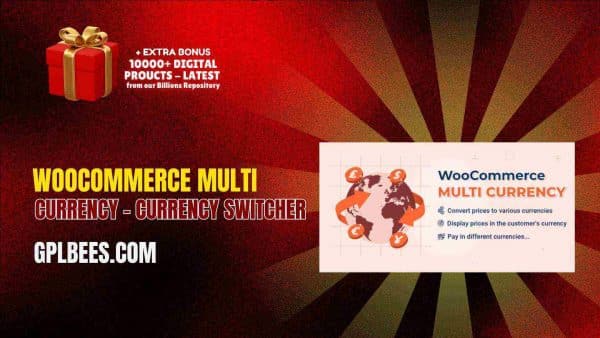- Home
- About us
- Plugins
-
-
- Affiliate Plugins
- Astra Plugins
- Automation Plugin
- Backup Plugins
- Booking Plugins
- Builder Plugins
- Directory Plugins
- Discord Plugins
- Payment Plugins
- Divi Plugins
- Security Plugins
- SEO PluginsBest WordPress SEO Plugins in [current_year] In [current_year], having a strong SEO (Search Engine Optimization) strategy is important to driving organic traffic and improving your website’s search engine ranking. WordPress, the most popular content management system (CMS), provides plenty of tools and plugins to help website owners optimize their content for better visibility. The right SEO plugin can help you maximize your website’s possibilities from keyword optimization to on-page SEO analysis and site performance improvements. At GPL Bees we provide a variety of paid WordPress plugins, including premium SEO tools. This guide will explore the best WordPress SEO plugins in [current_year], highlighting their main features and how they can help you optimize your WordPress website effectively. The List Of Top 7 Best SEO Plugins For WordPress in [current_year] Plugins for WordPress Specifications Rank Math Pro SEO for custom post types, Advanced SEO Analytics, Rich Snippets Support, Google Search Console Integration, 404 Monitor and Redirection Manager, Local SEO Optimization SEOPress Pro Content Analysis, Customizable Meta Tags, XML & HTML Sitemaps, Redirects & 404 Monitoring, WooCommerce SEO, Local SEO Yoast SEO Premium On-Page Content Analysis, Advanced XML Sitemaps, Redirect Manager, Focus Keyword Optimization, Social Media Integration, Internal Kinking Suggestions All In One…
- Posting Plugins
-
- Chat Plugins
- CodeSnippet Plugin
- Community Plugins
- Contact Form Plugins
- ECommerce Plugins
- Donation Plugins
- Forums Plugins
- Image Optimization Plugins
- Bookly Plugins
- Quiz Plugins
- Slider Plugins
- SSL PluginsBest WordPress SSL Plugins in [current_year] A WordPress SSL plugin is a tool that aids you more easily configuring your site to allow HTTPS and make utilization of an SSL (Secure Sockets Layer) certificate. For that factor, you might also see them named WordPress HTTPS plugins – the “S” in this stands for “secure.” A certain amount of SSL plugins can also aid you install a free SSL certificate on your WordPress website. This can be useful if your host does not already provide a feature to install a free SSL certificate. However, if your host does provide this kind of a feature, we at GPL Bees suggest just installing the SSL certificate through your hosting dashboard, as it clarifies things going forward. Even in this condition, utilizing an SSL plugin can aid you more easily in configuring your site to utilize that SSL certificate. At a time when web security is the most important, ensuring your website is SSL certified is no longer a choice, but a need. This is where WordPress SSL Plugins come use in, providing a range of features to support your website’s safety and improve its performance. In this guide, we dive into some of…
- Shipping Plugins
-
- Email Plugins
- CRM Plugins
- Gravity Form Plugins
- Download Plugins
- LMS Plugins
- Media Plugins
- Migration Plugins
- Membership PluginsBest WordPress Membership Plugins in [current_year] A WordPress membership plugin is an excellent tool for constructing your website. These plugins convert your site into a membership platform and unlock wide possibilities for improving revenue and subscribers. You have the opportunity to work with a huge variety of membership plugins. Every plugin has its strengths and weaknesses, and we at GPL Bees, have many plugins to match the right plugin to my client’s particular requirements. In this guide, we will share some of the Best WordPress Membership Plugins in [current_year] based on our experiences with some of the most famous options. If you are searching for the best WordPress membership plugin, pick the one that best suits your aims. How we can choose Best WordPress Membership Plugins in [current_year] With all the WordPress membership plugins, how do you select the right one? There are 3 main areas to think about: Features – Decide how much you require from a login-based plugin. Do you only require the basics, or do you want to provide a full-fledged interactive experience? Of course, price is a factor, as well. Cooperation – Your plugin must work with your site’s theme and other plugins. You can check if…
- OpenAI Plugins
- News Plugins
- Speed Plugins
- Header Footer Plugins
- Spreadsheet Plugins
-
-
- Themes
-
-
- Affiliate Marketing Themes
- Astrology Themes
- Business Themes
- Blog Themes
- BuddyPress Themes
- Construction Themes
- Directory Themes
- Agency ThemesBest WordPress Agency Themes in [current_year]—In the ever-changing digital world, standing out as an innovative agency requires more than talent; it requires an outstanding online existence. The Best Agency WordPress themes in [current_year] are formulated to promote your brand, blending striking designs with flawless convenience. These themes deliver the perfect platform to showcase your collection, captivate clients, and virtually disseminate your amazing vision with expertise and type. Are you searching for the best WordPress agency themes in [current_year] that will give your website a great look? Then, look no further than this blog because we provide you with the best WordPress agency themes that deliver an ideal mixture of gorgeous aesthetics and robust functionality. List of Best WordPress Agency Themes in [current_year] WordPress Agency Themes Features Abstrak – Creative Agency Theme Drag & Drop Elementor Page Builder, Live Color Customizer Advent – Digital Marketing WordPress Theme Visual Composer, Revolution Slider, Woocommerce ready Amiso – Web Design Agency 2 Index Dark Pages Demo, 2 Index Boxed Pages Demo, 1 Index RTL Page Demo Artrium – Creative Agency & Web Studio Theme WordPress 4.0+ Tested and Approved, Built with HTML5 and CSS3 code, Cross-Browser Compatibility: Firefox, Safari, Chrome, IE11+ Bari – Portfolio…
- One Page Themes
- Photography ThemesBest WordPress Photography Themes in [current_year] – Discovering an excellent one in the expansive sea of the best WordPress Photography Themes in [current_year] can be daunting. Whether you are a blogger, entrepreneur, or business owner, having an eye-catching and functional website is important. That is where these top-notch WordPress photography themes come in. We have explored the market to obtain a good choice that merges attractive design with assertive features, to ensure your website stands out. In [current_year], to display talent, allure clients, and extend a brand, photographers will require an online existence. WordPress is one of the most suitable venues to create a skilled photography website: flexible and providing a media center of hundreds of themes for innovative needs. However, selecting the correct one from among the hundreds of themes available is a period of a discouraging task. This article delivers the finest WordPress themes for photographers in [current_year] and will focus on helping you choose the suitable theme for your website. List of Best WordPress Photography Themes in [current_year] WordPress Photography Themes Features Artale – Wedding Photography WordPress Fully integrated with WordPress Customizer, Navigation, Typography Ave – Responsive Multi-Purpose WordPress Theme Extensive Variety of Shortcodes, Established on Bootstrap &…
- Web Hosting Themes
- Travel Themes
- Blog ThemesBest WordPress Blog Themes in [current_year] Best WordPress Blog Themes in [current_year] – Are you searching for the best WordPress blogging themes in [current_year] to give your blogging website a new look? In this post, we have rounded up our famous WordPress blogging themes perfect for individual blogs and writers. Some are easy with designs that are concentrated on exhibiting your blog. Others are fierce multipurpose themes that provide hundreds of prefabricated templates to select from and evidently, endless ways to modify them. List of Top 10 Fastest WordPress Blog Themes in [current_year] WordPress Blog Themes Features Newspaper Blog and Magazine Theme Filled with premium and intuitive features, Consistent with the WPML plugin Recipe Blogger Users can submit, edit, and delete recipes on the front end, Publish recipes linking to other website Typer – Amazing Blog and Multi Author Publishing Theme Easy Import demo content, Use Elementor builder in Typer to build and design stunning landing pages Blogar – Blog Magazine Theme Drag & Drop Elementor Page Builder, Ads Manager, Creative Layout SuperBlog – Powerful Blog and Magazine Theme Content Management, Elementor, Pre-Made Magazine blocks Videospire – Video Blog/Vlog Streaming and OTT Platform WordPress Theme Elementor Page Builder, RTL compatible,…
- Digital Marketing Themes
-
- Consulting Themes
- Classified Ads Themes
- Divi Theme
- ECommerce Themes
- Education Themes
- Entertainment Themes
- Forum Themes
- Creative Themes
- Gallery Themes
- Portfolio ThemesBest WordPress Portfolio Themes in [current_year] No matter what kind of portfolio you are making, a WordPress portfolio theme can aid you in creating a strong foundation for achievement, with a modish aesthetic and support for all of the performance that your portfolio requires. Searching for the correct portfolio WordPress theme for your site can seem hard, specifically with so many choices out there. Whether you are a photographer, artist, or any professional seeking to present your work, having an amazing portfolio will get you new clients. At GPL Bees, we have been providing WordPress portfolio themes. Our chosen themes are not only good and functional but they are also user-friendly. GPL Bees’s choice of themes will support you make a portfolio site that not only looks excellent but also resounds with your audience and sets you different from your competition. In this guide, we will share some of the Best WordPress Portfolio Themes in [current_year], so you can get started now. The List Of The 10 Best WordPress Portfolio Themes in [current_year] Portfolio Themes Features Billey – Creative Portfolio and Agency Theme Fully compatible with Elementor Move plugins, 17+ creative landing pages, and RTL display support Crete – Portfolio…
- Wedding Themes
- Black And White Themes
- Car Rental Themes
-
- Magazine Themes
- Hotel Themes
- Fashion Themes
- Modern Themes
- Newspaper ThemesBest WordPress Newspaper Themes in [current_year] – Do you know 70% of people prefer reading news online because of the Best WordPress Newspaper Themes in [current_year]? However, finding that uniqueness in newspaper themes can frequently be extremely time-consuming and confusing. So, we have done this work for you. We at GPL Bees, have mentioned the Best WordPress Newspaper Themes in [current_year] to aid you in choosing the one that matches your necessities. They combine contemporary layouts with important features like SEO optimization, ad management, and fast loading speeds. Whether you are serving local news portals or worldwide media giants, these WordPress newspaper themes are made to make each headline shine. Find out the best WordPress News themes. List Of The Best WordPress Newspaper Themes in [current_year] Newspaper Themes Features Binduz – Blog Magazine Newspaper Theme Header Footer Builder, Mega Menu Builder, 50+ Premium Elementor Widgets. Blogar – Blog Magazine Theme Light and Dark Mode, 5 Homepage Variations, 28+ Inner Pages, 5+ Blog Layout, 5+ Blog Format. BuzzMag – Viral News WordPress Magazine/Blog Theme SEO Optimized, HTML5 & CSS3, Speed & Performance Optimized, Gutenberg Full Optimized Editoria – Newspaper & Magazine WordPress Theme Dark & Light Mode Switcher, Widget Lazy Loading, Page…
- IT Company Themes
- Salon Themes
- Social Network Themes
- Technology Themes
- Studio Themes
- Resume Themes
- Online Store Themes
-
-
- Template Kits
- Changelog
- Blog
- FAQ
- Contact us
- Membership
- Home
- About us
- Plugins
-
-
- Affiliate Plugins
- Astra Plugins
- Automation Plugin
- Backup Plugins
- Booking Plugins
- Builder Plugins
- Directory Plugins
- Discord Plugins
- Payment Plugins
- Divi Plugins
- Security Plugins
- SEO PluginsBest WordPress SEO Plugins in [current_year] In [current_year], having a strong SEO (Search Engine Optimization) strategy is important to driving organic traffic and improving your website’s search engine ranking. WordPress, the most popular content management system (CMS), provides plenty of tools and plugins to help website owners optimize their content for better visibility. The right SEO plugin can help you maximize your website’s possibilities from keyword optimization to on-page SEO analysis and site performance improvements. At GPL Bees we provide a variety of paid WordPress plugins, including premium SEO tools. This guide will explore the best WordPress SEO plugins in [current_year], highlighting their main features and how they can help you optimize your WordPress website effectively. The List Of Top 7 Best SEO Plugins For WordPress in [current_year] Plugins for WordPress Specifications Rank Math Pro SEO for custom post types, Advanced SEO Analytics, Rich Snippets Support, Google Search Console Integration, 404 Monitor and Redirection Manager, Local SEO Optimization SEOPress Pro Content Analysis, Customizable Meta Tags, XML & HTML Sitemaps, Redirects & 404 Monitoring, WooCommerce SEO, Local SEO Yoast SEO Premium On-Page Content Analysis, Advanced XML Sitemaps, Redirect Manager, Focus Keyword Optimization, Social Media Integration, Internal Kinking Suggestions All In One…
- Posting Plugins
-
- Chat Plugins
- CodeSnippet Plugin
- Community Plugins
- Contact Form Plugins
- ECommerce Plugins
- Donation Plugins
- Forums Plugins
- Image Optimization Plugins
- Bookly Plugins
- Quiz Plugins
- Slider Plugins
- SSL PluginsBest WordPress SSL Plugins in [current_year] A WordPress SSL plugin is a tool that aids you more easily configuring your site to allow HTTPS and make utilization of an SSL (Secure Sockets Layer) certificate. For that factor, you might also see them named WordPress HTTPS plugins – the “S” in this stands for “secure.” A certain amount of SSL plugins can also aid you install a free SSL certificate on your WordPress website. This can be useful if your host does not already provide a feature to install a free SSL certificate. However, if your host does provide this kind of a feature, we at GPL Bees suggest just installing the SSL certificate through your hosting dashboard, as it clarifies things going forward. Even in this condition, utilizing an SSL plugin can aid you more easily in configuring your site to utilize that SSL certificate. At a time when web security is the most important, ensuring your website is SSL certified is no longer a choice, but a need. This is where WordPress SSL Plugins come use in, providing a range of features to support your website’s safety and improve its performance. In this guide, we dive into some of…
- Shipping Plugins
-
- Email Plugins
- CRM Plugins
- Gravity Form Plugins
- Download Plugins
- LMS Plugins
- Media Plugins
- Migration Plugins
- Membership PluginsBest WordPress Membership Plugins in [current_year] A WordPress membership plugin is an excellent tool for constructing your website. These plugins convert your site into a membership platform and unlock wide possibilities for improving revenue and subscribers. You have the opportunity to work with a huge variety of membership plugins. Every plugin has its strengths and weaknesses, and we at GPL Bees, have many plugins to match the right plugin to my client’s particular requirements. In this guide, we will share some of the Best WordPress Membership Plugins in [current_year] based on our experiences with some of the most famous options. If you are searching for the best WordPress membership plugin, pick the one that best suits your aims. How we can choose Best WordPress Membership Plugins in [current_year] With all the WordPress membership plugins, how do you select the right one? There are 3 main areas to think about: Features – Decide how much you require from a login-based plugin. Do you only require the basics, or do you want to provide a full-fledged interactive experience? Of course, price is a factor, as well. Cooperation – Your plugin must work with your site’s theme and other plugins. You can check if…
- OpenAI Plugins
- News Plugins
- Speed Plugins
- Header Footer Plugins
- Spreadsheet Plugins
-
-
- Themes
-
-
- Affiliate Marketing Themes
- Astrology Themes
- Business Themes
- Blog Themes
- BuddyPress Themes
- Construction Themes
- Directory Themes
- Agency ThemesBest WordPress Agency Themes in [current_year]—In the ever-changing digital world, standing out as an innovative agency requires more than talent; it requires an outstanding online existence. The Best Agency WordPress themes in [current_year] are formulated to promote your brand, blending striking designs with flawless convenience. These themes deliver the perfect platform to showcase your collection, captivate clients, and virtually disseminate your amazing vision with expertise and type. Are you searching for the best WordPress agency themes in [current_year] that will give your website a great look? Then, look no further than this blog because we provide you with the best WordPress agency themes that deliver an ideal mixture of gorgeous aesthetics and robust functionality. List of Best WordPress Agency Themes in [current_year] WordPress Agency Themes Features Abstrak – Creative Agency Theme Drag & Drop Elementor Page Builder, Live Color Customizer Advent – Digital Marketing WordPress Theme Visual Composer, Revolution Slider, Woocommerce ready Amiso – Web Design Agency 2 Index Dark Pages Demo, 2 Index Boxed Pages Demo, 1 Index RTL Page Demo Artrium – Creative Agency & Web Studio Theme WordPress 4.0+ Tested and Approved, Built with HTML5 and CSS3 code, Cross-Browser Compatibility: Firefox, Safari, Chrome, IE11+ Bari – Portfolio…
- One Page Themes
- Photography ThemesBest WordPress Photography Themes in [current_year] – Discovering an excellent one in the expansive sea of the best WordPress Photography Themes in [current_year] can be daunting. Whether you are a blogger, entrepreneur, or business owner, having an eye-catching and functional website is important. That is where these top-notch WordPress photography themes come in. We have explored the market to obtain a good choice that merges attractive design with assertive features, to ensure your website stands out. In [current_year], to display talent, allure clients, and extend a brand, photographers will require an online existence. WordPress is one of the most suitable venues to create a skilled photography website: flexible and providing a media center of hundreds of themes for innovative needs. However, selecting the correct one from among the hundreds of themes available is a period of a discouraging task. This article delivers the finest WordPress themes for photographers in [current_year] and will focus on helping you choose the suitable theme for your website. List of Best WordPress Photography Themes in [current_year] WordPress Photography Themes Features Artale – Wedding Photography WordPress Fully integrated with WordPress Customizer, Navigation, Typography Ave – Responsive Multi-Purpose WordPress Theme Extensive Variety of Shortcodes, Established on Bootstrap &…
- Web Hosting Themes
- Travel Themes
- Blog ThemesBest WordPress Blog Themes in [current_year] Best WordPress Blog Themes in [current_year] – Are you searching for the best WordPress blogging themes in [current_year] to give your blogging website a new look? In this post, we have rounded up our famous WordPress blogging themes perfect for individual blogs and writers. Some are easy with designs that are concentrated on exhibiting your blog. Others are fierce multipurpose themes that provide hundreds of prefabricated templates to select from and evidently, endless ways to modify them. List of Top 10 Fastest WordPress Blog Themes in [current_year] WordPress Blog Themes Features Newspaper Blog and Magazine Theme Filled with premium and intuitive features, Consistent with the WPML plugin Recipe Blogger Users can submit, edit, and delete recipes on the front end, Publish recipes linking to other website Typer – Amazing Blog and Multi Author Publishing Theme Easy Import demo content, Use Elementor builder in Typer to build and design stunning landing pages Blogar – Blog Magazine Theme Drag & Drop Elementor Page Builder, Ads Manager, Creative Layout SuperBlog – Powerful Blog and Magazine Theme Content Management, Elementor, Pre-Made Magazine blocks Videospire – Video Blog/Vlog Streaming and OTT Platform WordPress Theme Elementor Page Builder, RTL compatible,…
- Digital Marketing Themes
-
- Consulting Themes
- Classified Ads Themes
- Divi Theme
- ECommerce Themes
- Education Themes
- Entertainment Themes
- Forum Themes
- Creative Themes
- Gallery Themes
- Portfolio ThemesBest WordPress Portfolio Themes in [current_year] No matter what kind of portfolio you are making, a WordPress portfolio theme can aid you in creating a strong foundation for achievement, with a modish aesthetic and support for all of the performance that your portfolio requires. Searching for the correct portfolio WordPress theme for your site can seem hard, specifically with so many choices out there. Whether you are a photographer, artist, or any professional seeking to present your work, having an amazing portfolio will get you new clients. At GPL Bees, we have been providing WordPress portfolio themes. Our chosen themes are not only good and functional but they are also user-friendly. GPL Bees’s choice of themes will support you make a portfolio site that not only looks excellent but also resounds with your audience and sets you different from your competition. In this guide, we will share some of the Best WordPress Portfolio Themes in [current_year], so you can get started now. The List Of The 10 Best WordPress Portfolio Themes in [current_year] Portfolio Themes Features Billey – Creative Portfolio and Agency Theme Fully compatible with Elementor Move plugins, 17+ creative landing pages, and RTL display support Crete – Portfolio…
- Wedding Themes
- Black And White Themes
- Car Rental Themes
-
- Magazine Themes
- Hotel Themes
- Fashion Themes
- Modern Themes
- Newspaper ThemesBest WordPress Newspaper Themes in [current_year] – Do you know 70% of people prefer reading news online because of the Best WordPress Newspaper Themes in [current_year]? However, finding that uniqueness in newspaper themes can frequently be extremely time-consuming and confusing. So, we have done this work for you. We at GPL Bees, have mentioned the Best WordPress Newspaper Themes in [current_year] to aid you in choosing the one that matches your necessities. They combine contemporary layouts with important features like SEO optimization, ad management, and fast loading speeds. Whether you are serving local news portals or worldwide media giants, these WordPress newspaper themes are made to make each headline shine. Find out the best WordPress News themes. List Of The Best WordPress Newspaper Themes in [current_year] Newspaper Themes Features Binduz – Blog Magazine Newspaper Theme Header Footer Builder, Mega Menu Builder, 50+ Premium Elementor Widgets. Blogar – Blog Magazine Theme Light and Dark Mode, 5 Homepage Variations, 28+ Inner Pages, 5+ Blog Layout, 5+ Blog Format. BuzzMag – Viral News WordPress Magazine/Blog Theme SEO Optimized, HTML5 & CSS3, Speed & Performance Optimized, Gutenberg Full Optimized Editoria – Newspaper & Magazine WordPress Theme Dark & Light Mode Switcher, Widget Lazy Loading, Page…
- IT Company Themes
- Salon Themes
- Social Network Themes
- Technology Themes
- Studio Themes
- Resume Themes
- Online Store Themes
-
-
- Template Kits
- Changelog
- Blog
- FAQ
- Contact us
- Membership
WooCommerce Multi Currency – Currency Switcher
$4.99
Description
Unlock Global Sales With WooCommerce Multi Currency – Currency Switcher
WooCommerce
Users of your e-commerce store will love the ability to view and pay in their preferred currencies, and this will expand the reach of your store globally.
The WooCommerce Multi Currency – Currency Switcher plugin intends to improve user journeys, boost sales, and make it easier to deal business globally.
Key Features of WooCommerce Multi Currency – Currency Switcher
Real-Time Currency Conversion
Exchange rates will automatically adjust to current market values, which ensures accurate pricing for your customers.
Geo-Location Based Currency Display
Find out where your clients are located, and they will conveniently see the prices in the appropriate currency required for their region.
Customizable Currency Formats
Change the symbols of currency and the decimal or the thousand separator to the preferred regional format.
Flexible Currency Management
Through a simple admin console, managing or changing the order of the currencies has been made simple: it is possible; one can add, delete, or change the position of a currency.
Specific Currencies with their Particular Payment Gateways
Certain currencies can be assigned different payment methods. This way, transactions are simplified and optimized.
Multi-Site Compatibility
With one license, multiple domains can be used with this plugin which is perfect for businesses that operate in different areas.
Why Choose WooCommerce Multi Currency – Currency Switcher from GPL Bees?
We provide the best Code Canyon Plugins and Themes at reasonable rates in the market at GPL Bees.
Here are some benefits from our WooCommerce Multi Currency – Currency Switcher plugin:
- Unlimited Domain Usage: You can deploy the plugin on as many domains as you need without additional cost.
- Premium Features Included: Access all functions with no limitations.
- GPL Licensing: The product is legally compliant and ready for commercial use.
- Supporting the Installation: You are given aid with the installation of the plugin on your specific site.
As a point of note, the GPL license we offer everyone, excludes any form of product support.
If you wish for continued assistance, you are encouraged to buy it from the original author.
Most Asked Questions
How do I install the plugin?
Upon downloading the zip folder containing the plugin, go to your Widget section in WordPress and drop it into Plugins > Add New > Upload Plugin.
Can I update the plugin?
Certainly, you can manually update it through downloading and re-uploading the newest version to your account.
Is the plugin compatible with all themes?
We design our plugins to go along with all types of generic themes. Custom made ones, however, may pose potential issues.
Does the plugin support multiple languages?
Indeed, the plugin is able to accept more than one language as well as any currency in different countries.
How can I set exchange rate of specific currencies?
The settings in the plugin allow the exchange rates to be set manually or updated automatically.
Conclusion
The WooCommerce Multi Currency – Currency Switcher plugin is a must-have for every WooCommerce store owner looking to grow their business internationally.
Providing a smooth multi-currency functionality enhances your sales reach and potential.
Shop with GPL Bees for low-priced but quality Code Canyon Plugins and Themes that will help your online business succeed.
Consider Joining The GPL Bees
Join the GPL Bees Hive – 2000+ Members Can’t Be Wrong!
Why Choose GPL Bees Membership?