Introduction
Simplify your donation process with the Give – Form Field Manager plugin. This service is perfect for nonprofits, charities, and fundraising websites as it allows the donation process to be as flexible and efficient as possible. Give – Form Field Manager enhances your customer experience by allowing custom fields to be added so users can provide more, optional details.
Without the right tools, managing donation forms can be strenuous. Tanking with custom and additional details fields should be simple, straightforward, and user-friendly. With Give – Form Field Manager, it is. Personal information and donation-related details can all be specified, providing you full control over your forms. It even integrates with the GiveWP Donation Plugin, making it even more efficient.
Table of Contents
- Introduction
- Key Features of Give – Form Field Manager
- Benefits of Using Give – Form Field Manager
- How to Install Give – Form Field Manager
- Frequently Asked Questions (FAQ)
- Conclusion
Key Features of Give – Form Field Manager
- Customizable Fields: Add text fields, checkboxes, radio buttons, dropdowns, and other fields to your donation forms.
- Drag-and-Drop Interface: Effortlessly rearrange and organize fields without needing coding knowledge.
- Zero Effort Setup: The GiveWP Donation Plugin is as easy to use as a piece of cake!
- Conditional Logic: Show or hide specific fields based on user entries.
- Comprehensive Donor Information: Gather necessary information without disrupting the donation workflow.
- Responsive Design: Works properly on every device and screen size.
Benefits of Using Give – Form Field Manager
- Increased Donor Engagement: Use the gathered information to design a marketing strategy that suits your donors’ needs.
- Custom Data Retrieval: Personalize your forms the way you want to get the donations the way you want.
- Better User Experience: Intuitive drag-and-drop interface for easy design customization.
- Optimized for All Devices: Always mobile-friendly and responsive.
- Affordable Licensing Fees: Get a real product for unbeatable prices with GPL Bees.
How to Install Give – Form Field Manager
- Get the plugin from GPL Bees first.
- Go to the WP Dashboard.
- Select Plugins → Add New.
- Click Upload Plugin and choose the zipped folder.
- Activate and install the plugin.
- To design your forms, navigate to: GiveWP → Settings → Form Field Manager.
Frequently Asked Questions (FAQ)
Can I integrate forms with conditional logic?
Yes, this plugin supports showing or hiding fields based on user responses, enhancing form interactivity.
Does this plugin work on mobile devices?
Absolutely! Forms created with Give – Form Field Manager are fully responsive and mobile-friendly.
How do I update the plugin?
Download the latest version from GPL Bees and replace the old version through the WordPress dashboard.
Why do I see the “Invalid plugins or invalid themes found” error during installation?
Extract the downloaded file and verify that it contains multiple plugins or themes. Install them individually.
What does the error “style.css not found” mean?
This error occurs when attempting to upload a plugin through theme installation. Use Add Plugins → Upload Plugins instead.
What does the error message “PCLZIP_ERR_BAD_FORMAT” mean?
This indicates that the parent file includes multiple plugins or themes. Extract the downloaded file and install each individually.
How do I install or update a theme or plugin version?
For Themes:
Log into your WordPress dashboard. Navigate to Appearance → Add New Theme, then upload the zipped folder.
For Plugins:
Go to the WordPress dashboard and select Plugins → Add New Plugin, then upload the zipped folder.
Conclusion
The Give – Form Field Manager makes managing donation forms easy. Modify your forms for optimal donor engagement without worrying about technical complexities. With GPL Bees, get a fully functional plugin that complies with DMCA regulations at an unbeatable price. Take control of your donation process today!


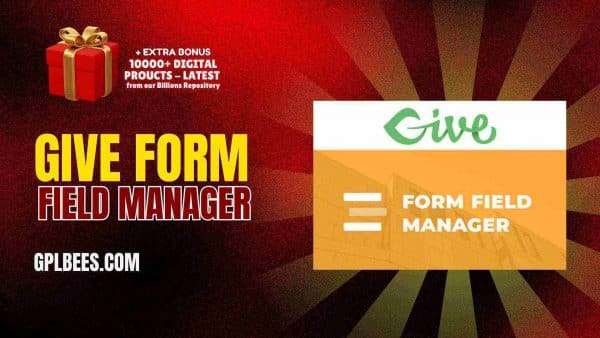






Reviews
There are no reviews yet.